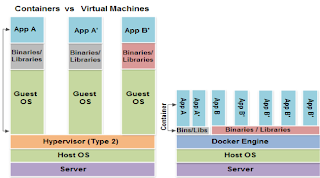TODO list
1- Download Boot2Docker from:
http://docs.docker.com/installation/windows/
Install
2.- Go to opencds docker repository and select opencds-opencds:
https://registry.hub.docker.com/repos/opencds/
3.- Click on Souce Project page
4.- Copy the git url
5.- Start Boot2Docker
6.- clone the repository using the git url, for example:
git clone https://bitbucket.org/opencds/opencds-docker.git
7.- Download the following files from opencds releases, to your C:\Users folder
link https://opencds.atlassian.net/wiki/display/OP/Releases
remove the version from the name of each file, you mush have the following:
- opencds-decision-support-service.war
- opencds-knowledge-repository-data.jar (rename the extention from zip to jar)
You must place these two files inside of opencds-docker folder
cp /c/Users/DockerShare/*.* opencds-docker/
8.- Build image and run container
go to opecde-docker folder:
cd opencds-docker/
build image:
sudo docker build -t="opencds/opencds:ubuntu" .
run container:
sudo docker run -d -p 8080:8080 --name opencds opencds/opencds:ubuntu
9.- Opencds service WSDL will be available on the following path:
localhost:8080/opencds-decision-support-service?wsdl